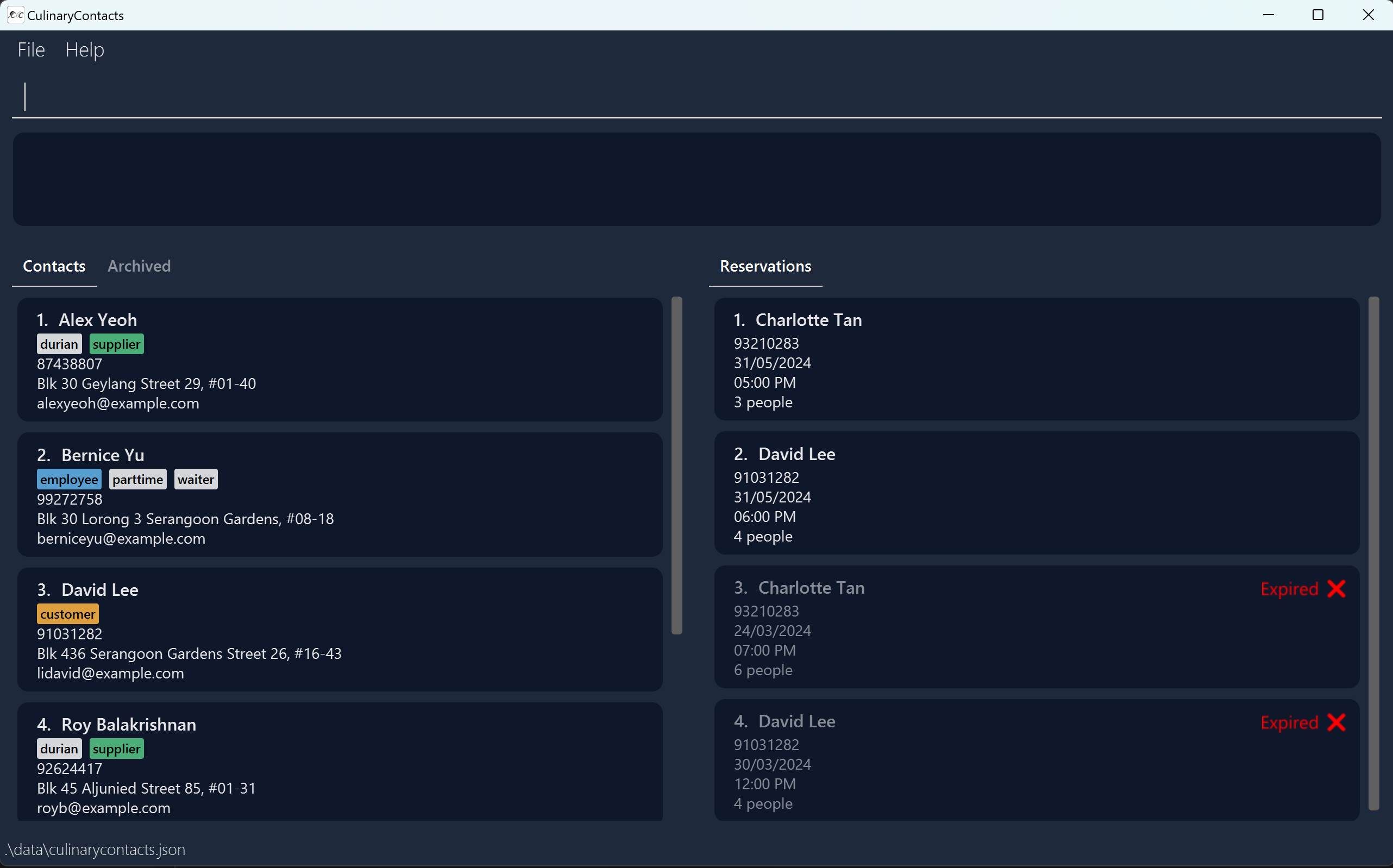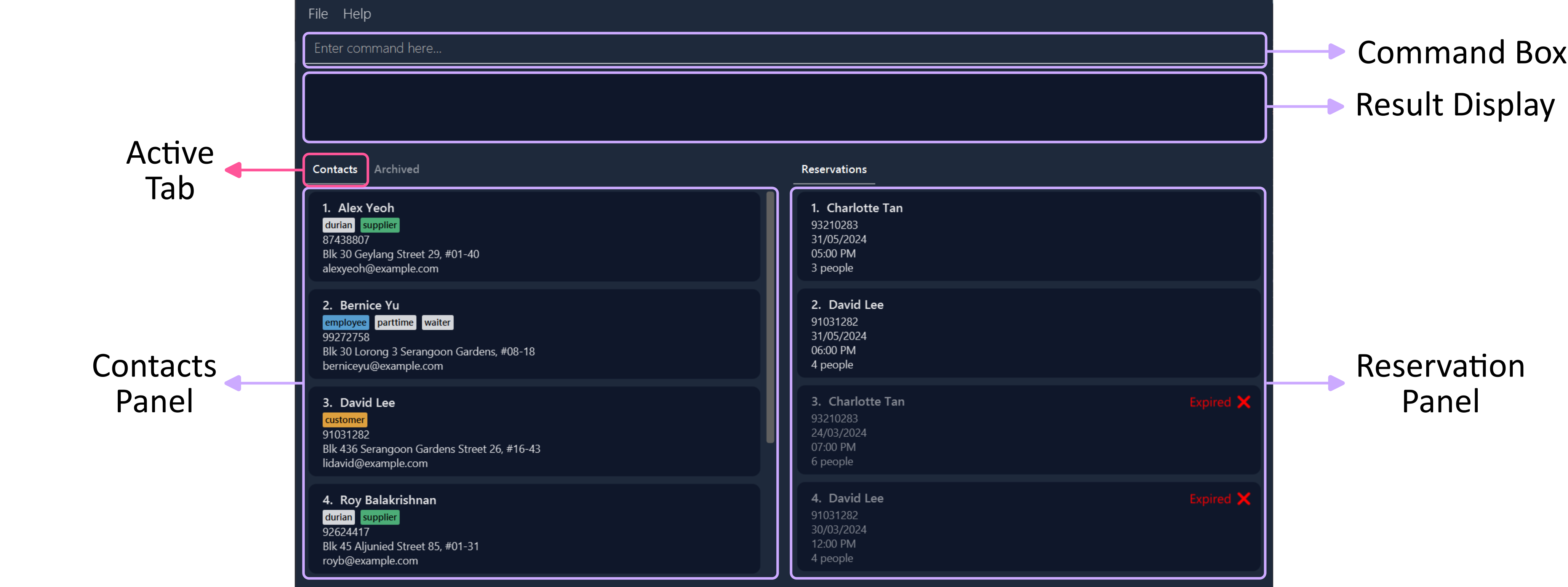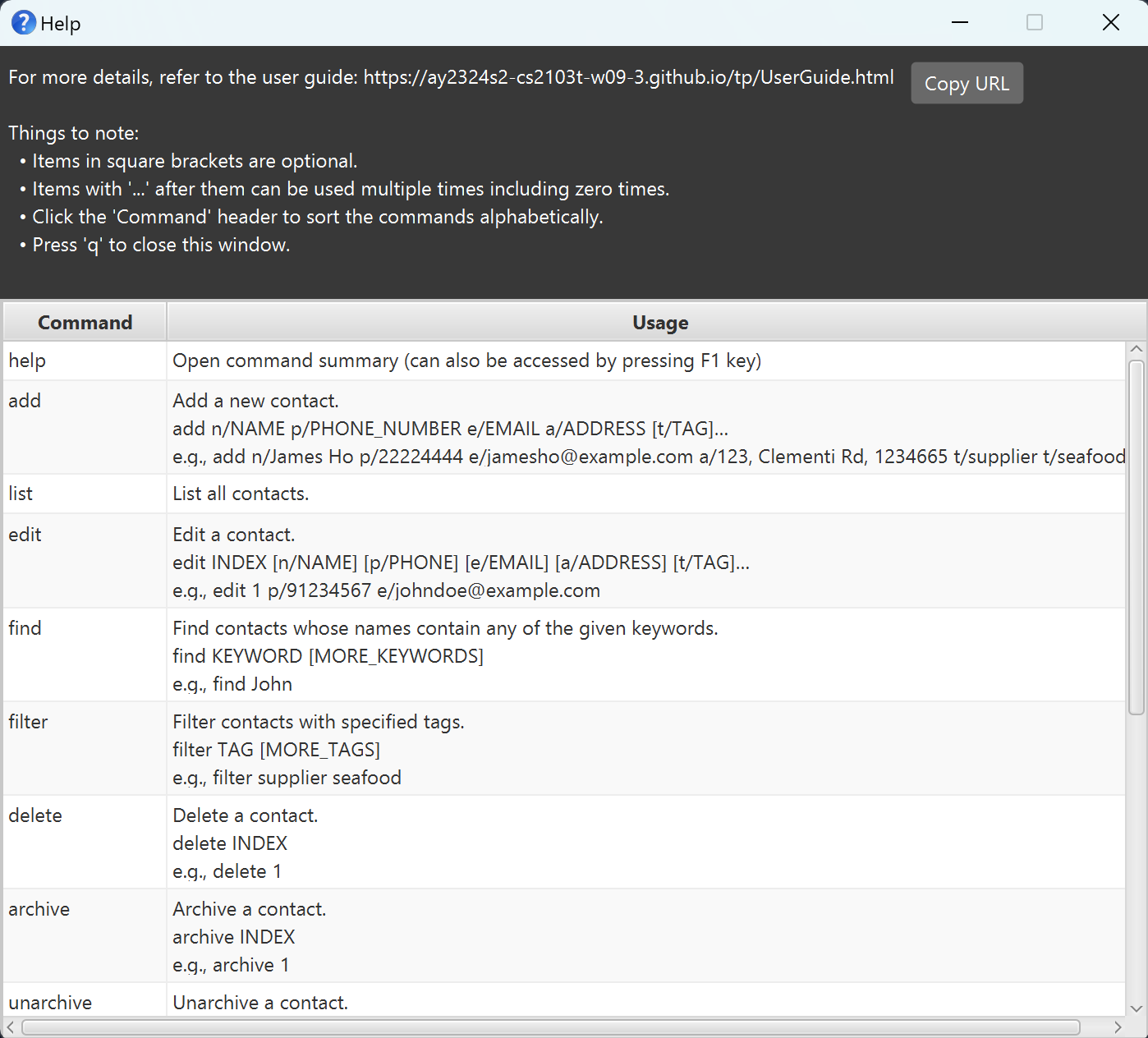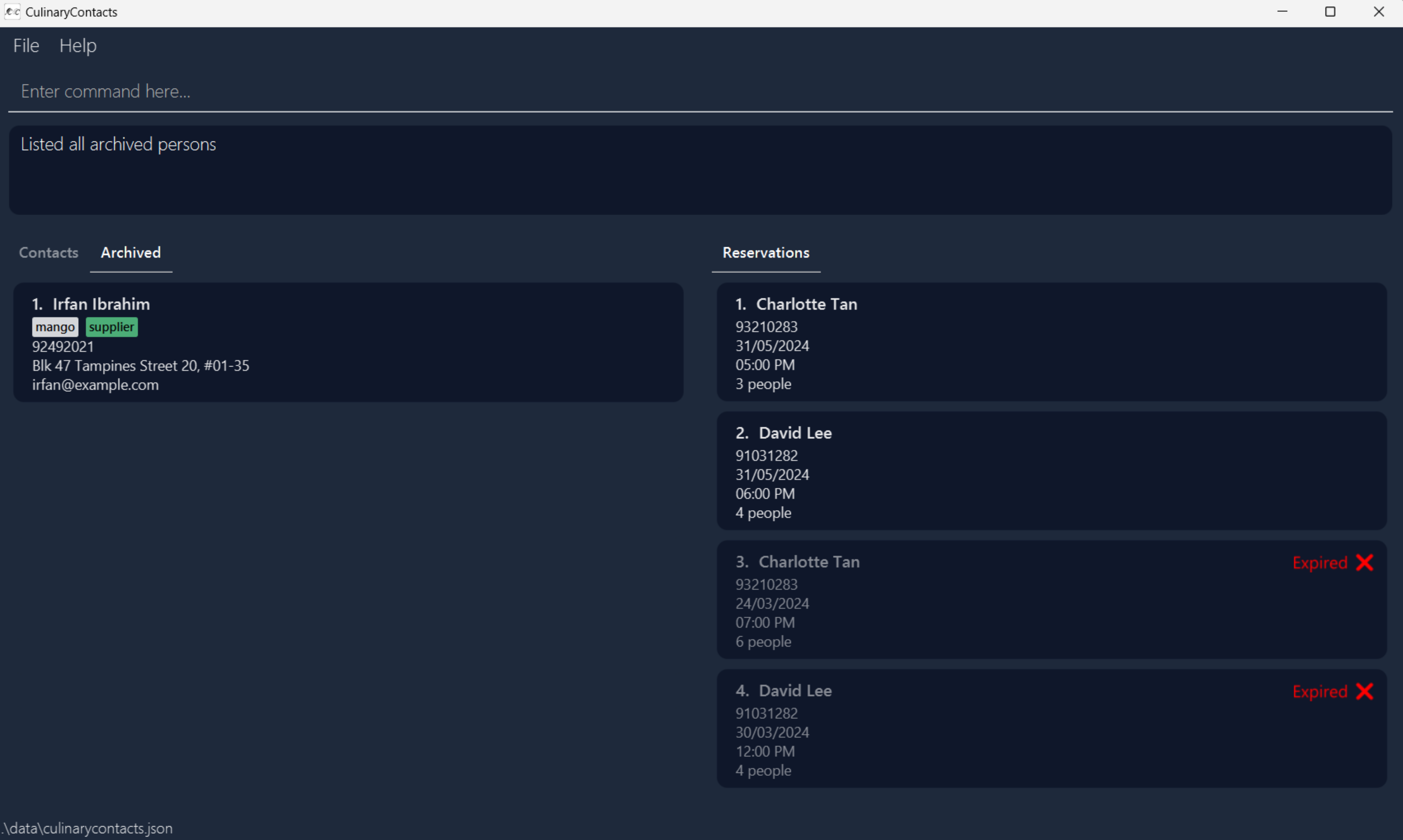CulinaryContacts User Guide
CulinaryContacts is a desktop app for managing contacts and reservations in your restaurant, optimized for use via a Command Line Interface (CLI) while still having the benefits of a Graphical User Interface (GUI). If you can type fast, CulinaryContacts can get your contact/reservation management tasks done faster than traditional GUI apps.
- Quickstart
- Interpreting the GUI
- Features
- FAQ
- Known Issues
- Command Summary
Quickstart
Ensure you have Java
11or above installed in your Computer.Download the latest
culinarycontacts.jarfrom here.Copy the file to the folder you want to use as the home folder for CulinaryContacts.
Open a command terminal,
cdinto the folder you put the jar file in, and use thejava -jar culinarycontacts.jarcommand to run the application.
A GUI similar to the below should appear in a few seconds. Note how the app contains some sample data.Type the command in the command box and press Enter to execute it. e.g. typing
helpand pressing Enter will open the help window.
Some example commands you can try:list: Lists all contacts.add n/John Doe p/98765432 e/johnd@example.com a/John street, block 123, #01-01: Adds a contact namedJohn Doeto CulinaryContacts.delete 3: Deletes the 3rd contact shown in the current list.clear: Removes all persons and reservations.exit: Exits the app.
Refer to the Features below for details of each command.
Interpreting the GUI
Main Window
| Component | Description |
|---|---|
| Command Box | Here is where you enter commands to perform actions within the app. |
| Result Display | After executing commands in the Command Box, the Result Display shows the outcomes of your actions. This includes confirmation messages as well as command execution success and failure messages. |
| Active Tab | The tab that is underlined is known as the active tab. This indicates whether the contacts list or the archived list is displayed in the Contacts Panel. |
| Contacts Panel | This panel contains a list of Contact Cards. |
| Reservation Panel | This panel contains a list of Reservation Cards. |
Contact Card
| Component | Description |
|---|---|
| Contact Index Number | The INDEX used in edit, delete and rsv commands. |
| Tags | Tags are used for finding persons with the filter command. |
- The fields
NAME,PHONE_NUMBER,ADDRESSandEMAILon the contact card will be truncated if they are too long, to maintain neatness. The character limit before truncation is sufficient for most inputs so normal usage is not hindered. - The 'supplier' tag is green.
- The 'employee' tag is blue.
- The 'customer' tag is yellow.
- All other tags are white.
Reservation Card
| Component | Description |
|---|---|
| Reservation Index Number | The INDEX used in the rsvdel command. |
| Expiry Flag | The expiry flag indicates if the date and time of the reservation is after the date and time when the application is launched, or after the date and time when rsvsort is invoked. |
- The person's
NAME,PHONE_NUMBERand reservation'sPAXon the reservation card will be truncated if they are too long, with the same reason as above. - The
DATEon the reservation card is in dd/MM/yyyy format.
Features
Important terms:
- displayed person list refers to the contacts or archived list of persons that you are currently viewing.
Notes about the command format:
Words in
UPPER_CASEare the parameters to be supplied by the user.
e.g. inadd n/NAME,NAMEis a parameter which can be used asadd n/John Doe.Items in square brackets are optional.
e.gn/NAME [t/TAG]can be used asn/John Doe t/friendor asn/John Doe.Items with
… after them can be used multiple times.
e.g.[t/TAG]…can be used ast/supplier,t/seafood t/supplieretc.Parameters can be in any order.
e.g. if the command specifiesn/NAME p/PHONE_NUMBER,p/PHONE_NUMBER n/NAMEis also acceptable.Extraneous parameters for commands that do not take in parameters (
help,list,exit,clear,alist,rsvsort) will be ignored.
e.g. if the command specifieshelp 123, it will be interpreted ashelp.If you are using a PDF version of this document, be careful when copying and pasting commands that span multiple lines as space characters surrounding line-breaks may be omitted when copied over to the application.
Utility
Viewing help: help
Shows the full command summary of CulinaryContacts at a glance.
Press q to close the help window.
Format: help
Clearing all entries: clear
Removes all persons and reservations from CulinaryContacts.
Format: clear
- A confirmation message will be shown.
Saving the data
CulinaryContacts data are saved in the hard disk automatically after any command that changes the data. There is no need to save manually.
Editing the data file
CulinaryContacts data are saved automatically as a JSON file [JAR file location]/data/culinarycontacts.json. Advanced users are welcome to update data directly by editing that data file.
Caution:
If your changes to the data file makes its format invalid, CulinaryContacts will discard all data and start with an empty data file at the next run. Hence, it is recommended to take a backup of the file before editing it.
Furthermore, certain edits can cause the CulinaryContacts to behave in unexpected ways (e.g., if a value entered is outside the acceptable range). Therefore, edit the data file only if you are confident that you can update it correctly.
Exiting the program: exit
Exits the program.
Format: exit
Contacts
Adding a person: add
Adds a person to the displayed person list.
Format: add n/NAME p/PHONE_NUMBER e/EMAIL a/ADDRESS [t/TAG]…
Tip: A person can have any number of tags (including 0).
NAMEcannot be blank.PHONE_NUMBERshould only contain numbers, and it should be at least 3 digits long.EMAILshould be of the format local-part@domain and adhere to the following constraints:- The local-part should only contain alphanumeric characters and these special characters, excluding the parentheses, (+_.-). The local-part may not start or end with any special characters.
- This is followed by a '@' and then a domain name. The domain name is made up of domain labels separated by periods.
The domain name must:
- end with a domain label at least 2 characters long
- have each domain label start and end with alphanumeric characters
- have each domain label consist of alphanumeric characters, separated only by hyphens, if any
ADDRESScannot be blank.- Duplicate names are not allowed (i.e., adding a new person with the same name as another existing person is not allowed).
Examples:
add n/Alex Yeoh p/87438807 e/alexyeoh@example.com a/Blk 30 Geylang Street 29, #01-40 t/supplier t/durianadd n/David Lee p/91031282 e/david@example.com a/Blk 436 Serangoon Gardens Street 26, #02-43 t/customer
Listing all persons in contacts list: list
Shows a list of all persons in the contacts list of CulinaryContacts.
Format: list
Editing a person: edit
Edits an existing person in the displayed person list.
Format: edit INDEX [n/NAME] [p/PHONE] [e/EMAIL] [a/ADDRESS] [t/TAG]…
- Edits the person at the specified
INDEX. The index refers to the index number shown in the displayed person list. The index must be a positive integer 1, 2, 3, … - At least one of the optional fields must be provided.
- Existing values will be updated to the input values.
- When editing tags, the existing tags of the person will be removed (i.e., adding of tags is not cumulative).
- You can remove all the person’s tags by typing
t/without specifying any tags after it. - Duplicate names are not allowed (i.e., editing a person's name to become the same as another existing person is not allowed).
Examples:
edit 1 p/91234567 e/johndoe@example.comEdits the phone number and email address of the 1st person to be91234567andjohndoe@example.comrespectively.edit 2 n/Betsy Crower t/Edits the name of the 2nd person to beBetsy Crowerand removes all existing tags.
Finding persons by name: find
Finds persons in the displayed person list whose name contains any of the given keywords.
Format: find KEYWORD [MORE_KEYWORDS]...
- The search is case-insensitive. e.g
hanswill matchHans. - The order of the keywords does not matter. e.g.
Hans Bowill matchBo Hans. - Only the name is searched.
- Only full words will be matched e.g.
Hanwill not matchHans. - Persons matching at least one keyword will be returned (i.e.,
ORsearch).
Examples:
find JohnreturnsjohnandJohn Doe.find alex davidreturnsAlex YeohandDavid Li.
Filtering persons by tag: filter
Finds persons in the displayed person list that have all the given tags.
Format: filter TAG [MORE_TAGS]...
- The search is case-insensitive. e.g
supplierwill match withSupplier. - Only full tags will be matched e.g.
supplierwill not matchsuppliers. - Persons matching all tags will be returned (i.e.,
ANDsearch). e.g.seafood supplierwill return persons with bothseafoodandsuppliertag.
Examples:
filter supplierreturns persons with thesuppliertag.filter supplier seafoodreturns persons with bothsupplierandseafoodtags.
Deleting a person: delete
Deletes the specified person from the displayed person list.
Format: delete INDEX
- Deletes the person at the specified
INDEX. - The index refers to the index number shown in the displayed person list.
- The index must be a positive integer 1, 2, 3, …
Examples:
listfollowed bydelete 2deletes the 2nd person in the contacts list of CulinaryContacts.
Archive
Archiving a person: archive
Removes the specified person from the contacts list and adds the person into the archived list.
Format: archive INDEX
- Archives the person at the specified
INDEX. - The index refers to the index number shown in the contacts list.
- The index must be a positive integer 1, 2, 3, ...
- This command can only be performed while viewing the contacts list. Type
listto view the contacts list.
Examples:
listfollowed byarchive 1archives the 1st person in the contacts list of CulinaryContacts.
Unarchiving a person: unarchive
Removes the specified person from the archived list and adds the person back into the contacts list.
Format: unarchive INDEX
- Unarchives the person at the specified
INDEX. - The index refers to the index number shown in the archived list.
- The index must be a positive integer 1, 2, 3, ...
- This command can only be performed while viewing the archived list. Type
alistto view the archived list.
Examples:
alistfollowed byunarchive 1unarchives the 1st person in the archived list of CulinaryContacts.
Listing all archived persons: alist
Shows a list of all persons in the archived list of CulinaryContacts.
Format: alist
Reservations
Notes about reservations:
- Currently, editing a person in the contacts list does not update the details of the same person in the reservations list.
- If the user intends to edit the reservation details of a person, they will have to:
- Edit the person's details in the contacts list.
- Delete all reservations made by the person.
- Add a new reservation for every reservation deleted in the previous step with the newly updated person.
Adding a reservation: rsv
Adds a reservation to CulinaryContacts.
Format: rsv INDEX d/DATE t/TIME p/PAX
- Adds a reservation for the person at the specified
INDEX. The index refers to the index number shown in the displayed person list. - The index must be a positive integer 1, 2, 3, …
DATEmust be in yyyy-MM-dd format.TIMEmust be in HHmm format.PAXmust be a positive integer. Leading zeroes should be omitted (e.g., instead of typingp/03, typep/3).- 2 reservations made under the same name cannot have the same
DATEandTIME(i.e., combination ofDATE,TIMEand name of person making reservation must be unique).
Example:
rsv 1 d/2024-04-17 t/1800 p/8
Deleting a reservation: rsvdel
Deletes the specified reservation from CulinaryContacts.
Format: rsvdel INDEX
- Deletes the reservation at the specified
INDEX. - The index refers to the index number shown in the reservations list.
- The index must be a positive integer 1, 2, 3, …
Example:
rsvdel 2deletes the 2nd reservation in CulinaryContacts.
Sorting reservations: rsvsort
Shows a sorted list of all reservations in CulinaryContacts.
Format: rsvsort
- Upcoming reservations are always on top of expired reservations.
- Upcoming reservations are sorted from earliest to latest.
- Expired reservations are also sorted from earliest to latest.
- If you add an upcoming reservation and it becomes expired while the application is open, the expiry flag will not automatically appear on the reservation card.
- Calling
rsvsortwill update the reservation card to show the expiry flag.
- Calling
FAQ
Q: How do I transfer my data to another Computer?
A: Install the app in the other computer and overwrite the empty data file it creates with the file that contains the data of your previous CulinaryContacts home folder.
Q: Does archiving a contact affect reservations that were made under that contact?
A: No. The reservation feature is a completely independent feature from the archive feature. This means that:
- When a contact that has a reservation is archived, no changes will be made to that contact's reservations.
- An archived contact can be used to add a reservation.
Known Issues
- When using multiple screens, if you move the application to a secondary screen, and later switch to using only the primary screen, the GUI will open off-screen. The remedy is to delete the
preferences.jsonfile created by the application before running the application again.
Command Summary
| Command | Format, Examples |
|---|---|
| help | help |
| clear | clear |
| exit | exit |
| add | add n/NAME p/PHONE_NUMBER e/EMAIL a/ADDRESS [t/TAG]…e.g., add n/Alex Yeoh p/87438807 e/alexyeoh@example.com a/Blk 30 Geylang Street 29, #01-40 t/supplier t/durian |
| list | list |
| edit | edit INDEX [n/NAME] [p/PHONE_NUMBER] [e/EMAIL] [a/ADDRESS] [t/TAG]…e.g., edit 2 n/James Lee e/jameslee@example.com |
| find | find KEYWORD [MORE_KEYWORDS]...e.g., find James Jake |
| filter | filter TAG [MORE_TAGS]...e.g., filter supplier seafood |
| delete | delete INDEXe.g., delete 3 |
| archive | archive INDEXe.g., archive 2 |
| unarchive | unarchive INDEXe.g., unarchive 2 |
| alist | alist |
| rsv | rsv INDEX d/DATE t/TIME p/PAXe.g., rsv 1 d/2024-04-15 t/1800 p/4 |
| rsvdel | rsvdel INDEXe.g., rsvdel 1 |
| rsvsort | rsvsort |